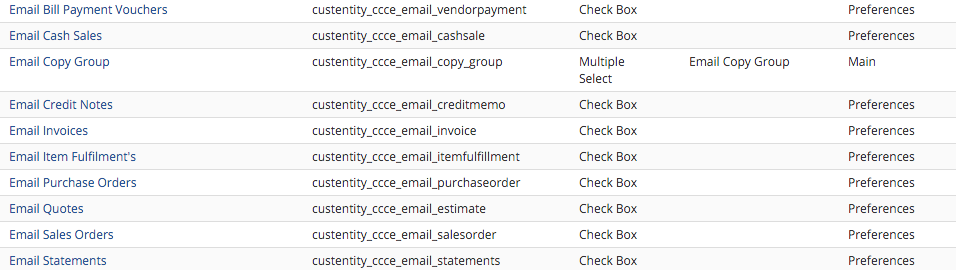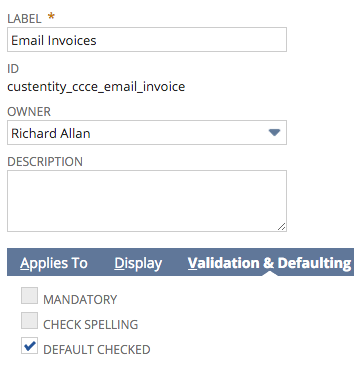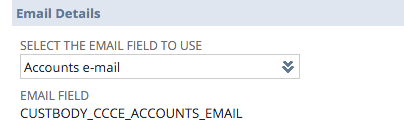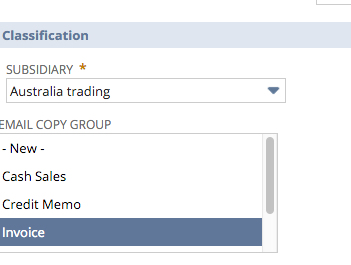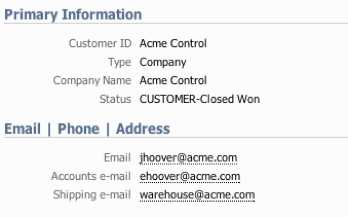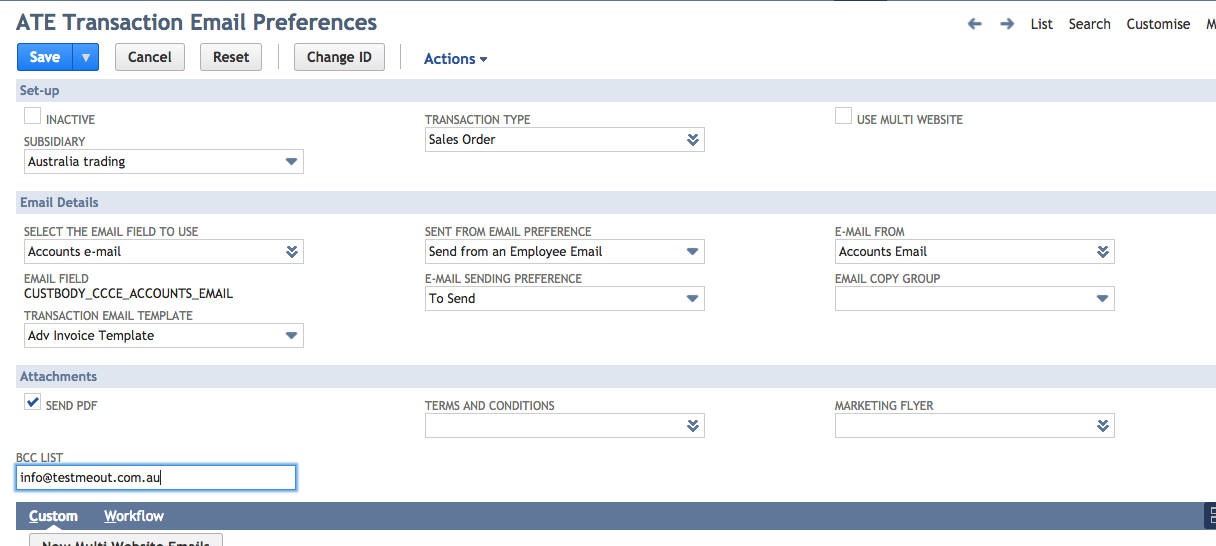ATE - Configuration
Once the Bundle is installed, you will need to perform the following steps:
Create the email templates to be used.
Set up a default employee record with a valid email from which all the transaction emails will be sent. This can be different per subsidiary.
Update the Customers Emailing Preferences for customers.
Set up the Transaction email Preferences.
Assign Copy Groups to individual contacts.
Creating Email Templates
Please refer to the NetSuite Help Centre for further documentation and examples on this.
Creating an Employee record.
For this module, this record only needs to have a First Name, Last Name and an email address. All outgoing emails will appear to be sent from this employee record.
Updating Existing Customers
When the module is installed, you can choose by default which transactions you want customers to receive; for example, you may wish to only to send Sales Orders and Invoices.
You can do this by setting the default value for the custom entity fields
Go to
Customisation > Records / Lists and Fields > Entity Fields
Sort by Description and field the Email<<Transaction Name>> Fields that are checkboxes.
Edit the default value as required and save. Note: all are checked by default.:
Existing Customers
Existing customers are not automatically updated when the bundle is installed. To do this, run a mass update on the customers you wish to update, and select the appropriate Email Preference fields above. Please refer to the NetSuite Help guide for details on performing a mass update.
Set-up Transaction email Preferences
Select Set-up >Transaction E-mails > Preferences from the main menu.
Choose One Transaction Type to test. In this example, we will use the Invoice.
If using One World, select the subsidiary that this setup applies to. If the subsidiary is left blank, any transaction without a specific subsidiary record will use this configuration.
If using this for Multiple NetSuite websites, tick this option.
Select the transaction body field that the email will be sourced from. For Statements, select an entity field. The Type of the field is displayed in the Email Field.
Select the email template to be used for this record type.
Select the Email Preference.
Select the default Sending Preference, see this list
Change the e-mail From to an Employee record that has the company email address (i.e. sales@acme.com). This Employee record does not need to have access to the system.
Select the Email Copy Group that will be added to the email for that customer.
Tick Send PDF - This will include the transaction as it appears on the printed document.
Select optional Terms and Conditions
Add a Marketing flyer if desired.
Repeat for the other records.
Multi-Website emails
If you are using multiple NetSuite websites, you will need to add each website to the list:
You can get the Name of the website from the SOURCE field on an existing Sales order.
Copying in groups of Contacts
For example, suppose you send a customer's invoices to accounts@xxx.com. In that case, it is also possible to copy in any contacts with the Email Copy Group field populated on the contact, that matches the Email Copy Group on the Preference record for invoices.
Email Copy Group on a Contact
You can assign different e-mail addresses to receive Quotes, POs, Invoices or other support transactions. The setup allows you to use existing fields you may already have.
Email Sending Preference list
The Sent from email preference allows you to send from either the user or the Company on a per-transaction-type basis.
The e-mail Sending Preference contains the following options:
Preference | Definition |
Do Not Send | By default, the transaction will not be sent. This can be overridden when editing the record. |
To Send | Will be sent, provided the email field is populated, when the transaction is sent. |
Bulk Send | This allows a bulk sending of emails to be run, so that all transactions can be sent together. |
On Hold | This does not create any action, effectively pausing the email sending until the status is changed to To Send or Bulk Send |
Sent | Indicates the transaction was emailed. |
Standard Sent | Sent using NetSuite's native preference |
Error Sending | Indicates that an error occurred while sending the email. |
License Expired | No email was sent because the license has expired. |
Copying in BBC Email
There is now the option of including one or more email addresses in each record type in the preferences:
While multiple addresses are supported (separated by commas), it is recommended that as few email addresses as necessary be used to reduce the overall number of emails sent. If there are a large number of contact email addresses, only 10 email addresses will be sent per email.
Email Status and Error Fields
The following Transaction Body fields are used to display value on the transaction records:
Field Name | InternalID | Purpose |
|---|---|---|
ATE Email Status | custbody_ccate_emailstatus | Display the status that will be executed when the transaction is saved. |
ATE Reason | custbody_ccate_reason | If there is an error, it displays the most recent error message. |