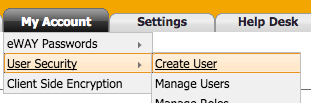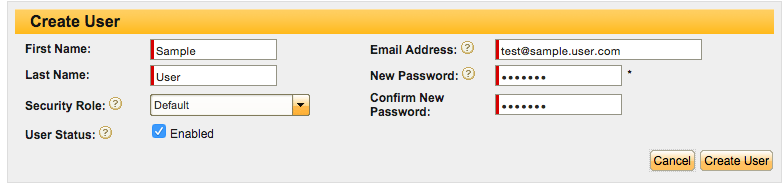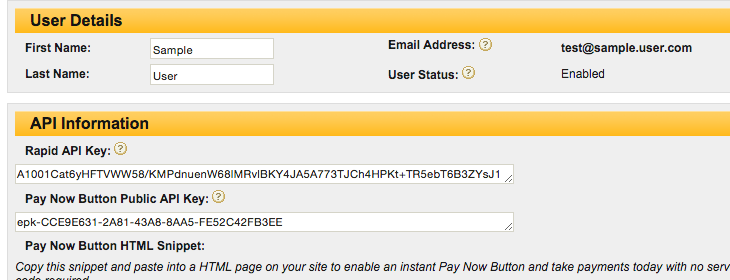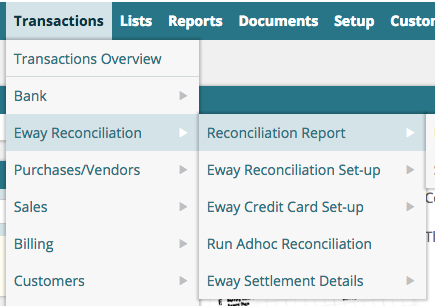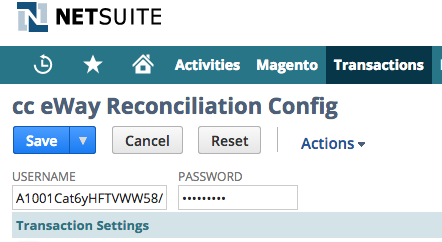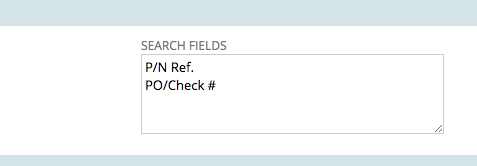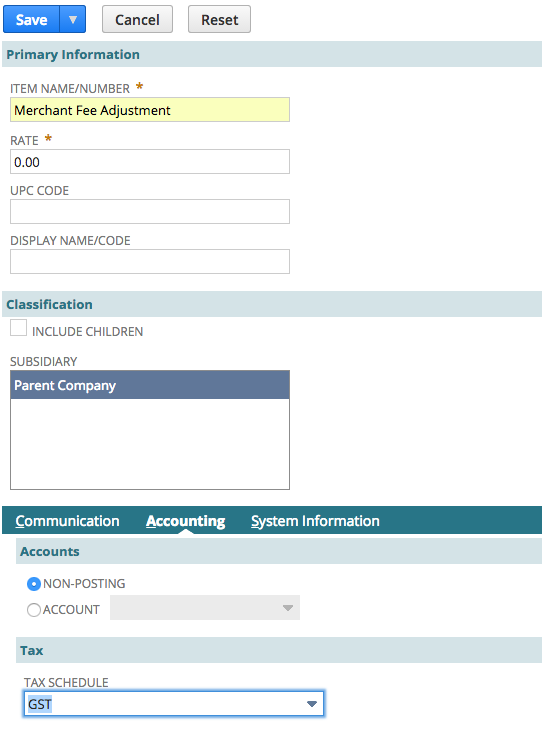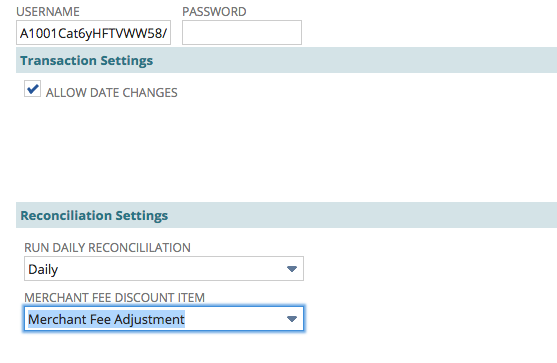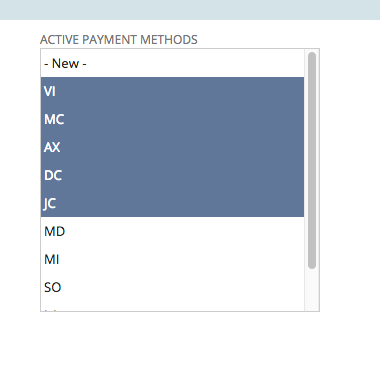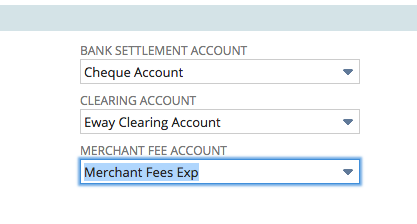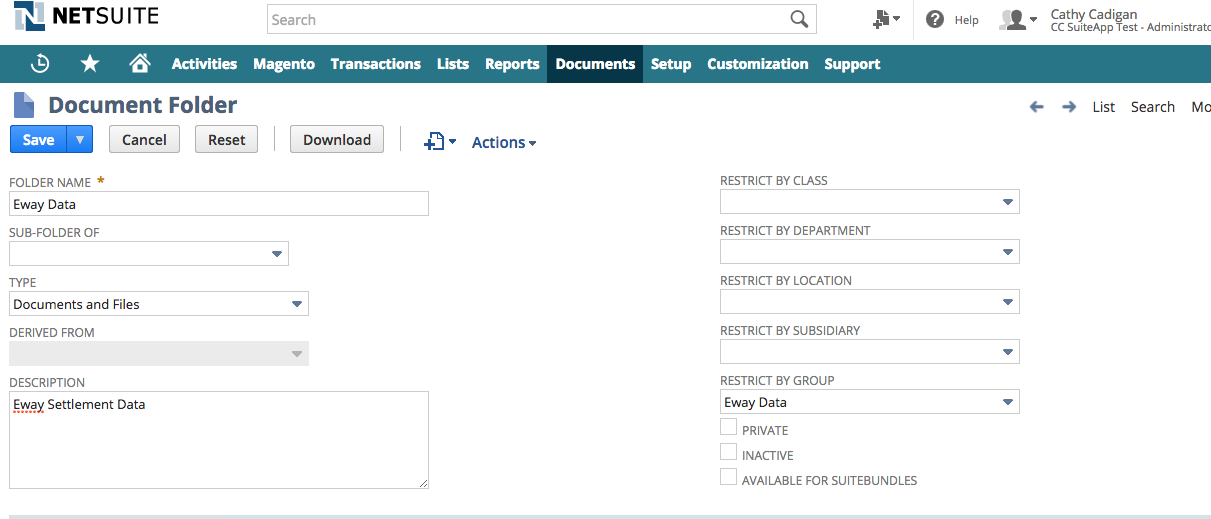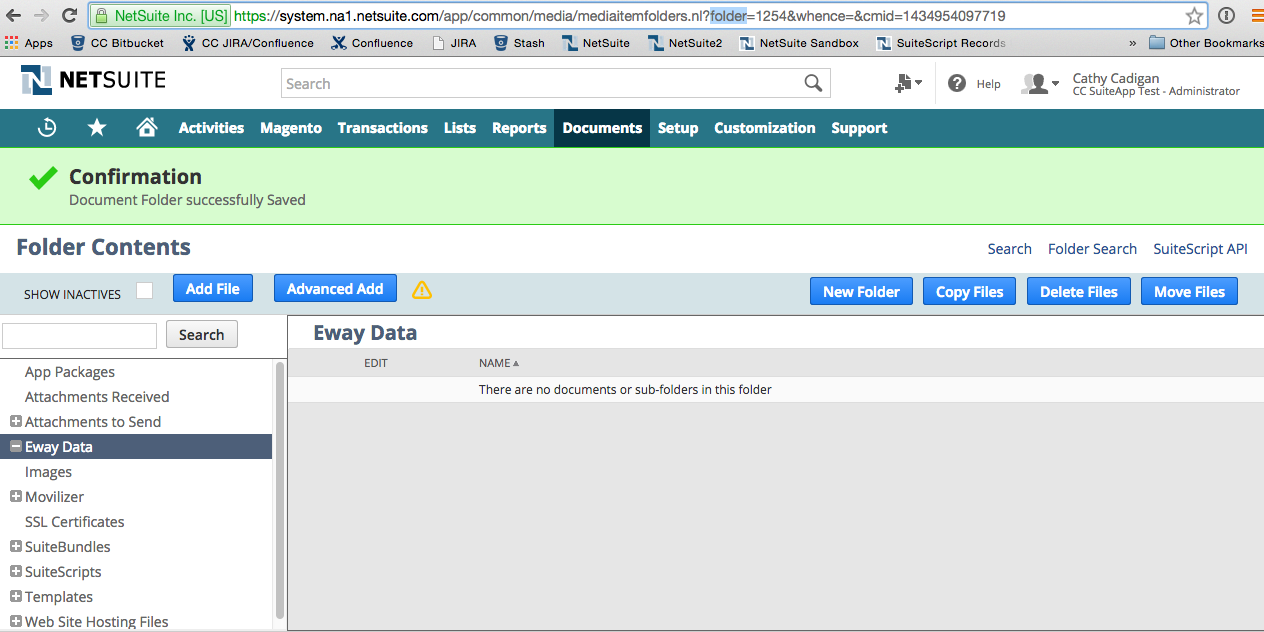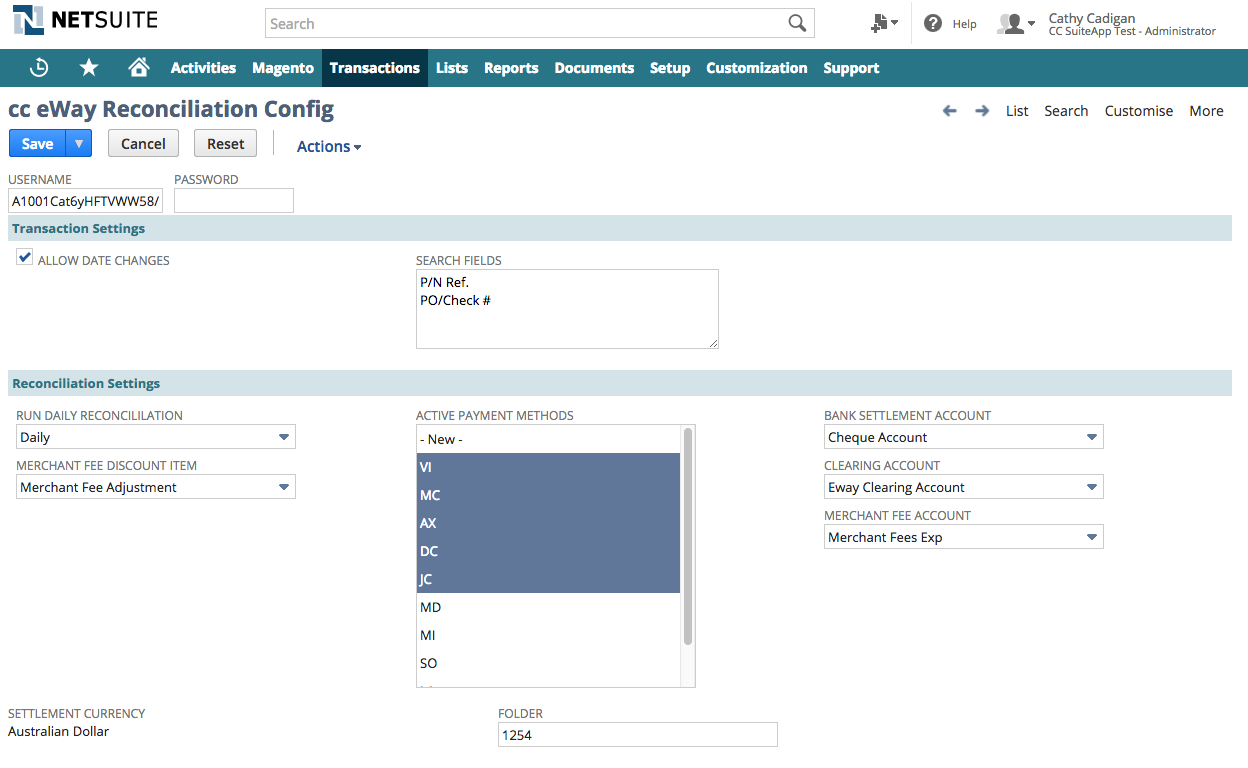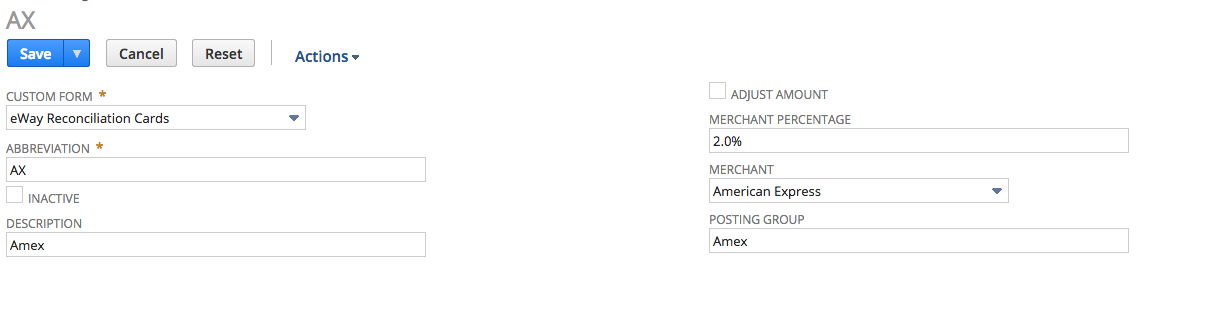eWay - Configuration
eWay API User
The first step is to create an API User within your MyEway account so that the .
- Select My Account / User Security / Create User
- Enter in all the details taking note of the Password.
- Under the Actions of the newly created User, select View API Key
- Copy the Rapid API Key so that it can be entered into Netsuite.
Netsuite Setup
Now that the bundle has been installed, there is a new menu option, under Transactions, called Eway Reconciliation
Click on the Eway reconciliation Set-up link.
User name and Password
Enter the value from the Rapid API Key in the Username field and password from the eway user record in the Password field.
Transaction Settings
These settings refer to where the application looks for the Eway Transaction ID, and whether or not the payment date is updated on the payment transaction if the date in Netsuite does not match the date in Eway.
Allow Date Changes
This should only be used if the Payment Method you are using does not post the payments or refunds to a clearing account.
Search Fields
This drop down allows you to select which fields the Eway transaction ID will be search for. When creating an Eway payment within Netsuite, the field required is call P/N Ref. If you import transactions from another system, i.e. Magento, you can select the field the data is imported into here, in this case it is set up to use PO/Check #
Reconciliation Settings
Run Daily Reconciliation
With this field you can choose whether to run the reconcilation Daily, Weekly or Monthly. For more information about schedule times, please refer to the section on Managing Scheduled Jobs.
If you want to run this process on an Ad-hoc basis only, leave the field blank.
Merchant Fee Item
This Discount Item, is used for Cash Sales, where the transaction is a match, but the transaction amount differs. Usually this is because the merchant fee has been deducted from American Express or Diners Club transactions. If this is the case, the transaction will be updated by adding a discount line on the Cash Sale, or by applying the discount amount to the relevant invoice on a Customer Payment. Please see the section Discounted Payments for some examples. When creating the Discount Item in Netsuite, it is recommended that the Discount Item is Non-Posting, and the rate is 0.
Netsuite Discount Item Suggested Settings
Updated Configuration
Active Payment Methods
Select the payment methods that are accepted.
Currently supported cards are:
ABBREVIATION | NAME |
|---|---|
| AX | Amex |
| DC | Diners Club |
| DS | Discover |
| JC | JCB |
| LA | Laser |
| MC | Mastercard |
| MD | Maestro UK |
| MI | Maestro International |
| SO | Solo |
| VI | Visa |
General Ledger Account Settings
The following accounts are required:
Setting | Netsuite Account Type | Description | |
|---|---|---|---|
| Bank Settlement Account | Bank | Account where the Summary amount will be transferred into. | |
| Clearing Account | Bank | Account that the Payment Methods for Eway transactions will be posted to from the payment record. Must be the same currency as the bank account. | |
| Merchant Fee Account | Expense | Account where the merchant fees will be posted to. |
Sample Settings:
Folder Settings
This application stores the information from Eway in files within your Netsuite account.
To set up a new Folder, go to Documents / Files / File Cabinet / New
Give the folder a name and restrict as required.
When the folder is saved, you can get the folder ID, by clicking on the Folder Name, and viewing the folder attribute in the URL, in the case 1254. Enter this is the Eway Configuration.
Updated Eway Configuration
The Configuration is now completed.
Credit Card Set-up
All of the support Credit Card Types have three options that can be set per card, to allow for Merchant Fee processing and transaction changes. These are
- Adjust Amount
- Merchant Percentage
- Merchant
Adjust Amount
If the merchant takes funds out on the day of the transaction and posts the balance to your account, then this option should be checked. Normally applies to American Express and Diners Club.
Merchant Percentage
Used to Calculate the Merchant Fee as a Percentage of the Transaction total. This will be used to calculate the amount posted to the expense account.
Merchant
Netsuite Supplier record used to post the merchants fees to.
Posting Group
Setting this group will combine all the transactions for the bank transfer. For example, Mastercard and Visa are most commonly combined, so one group MC/Visa could be shared so that all transactions will be transferred in one transaction.
Example Credit Card Set-up for Amex.